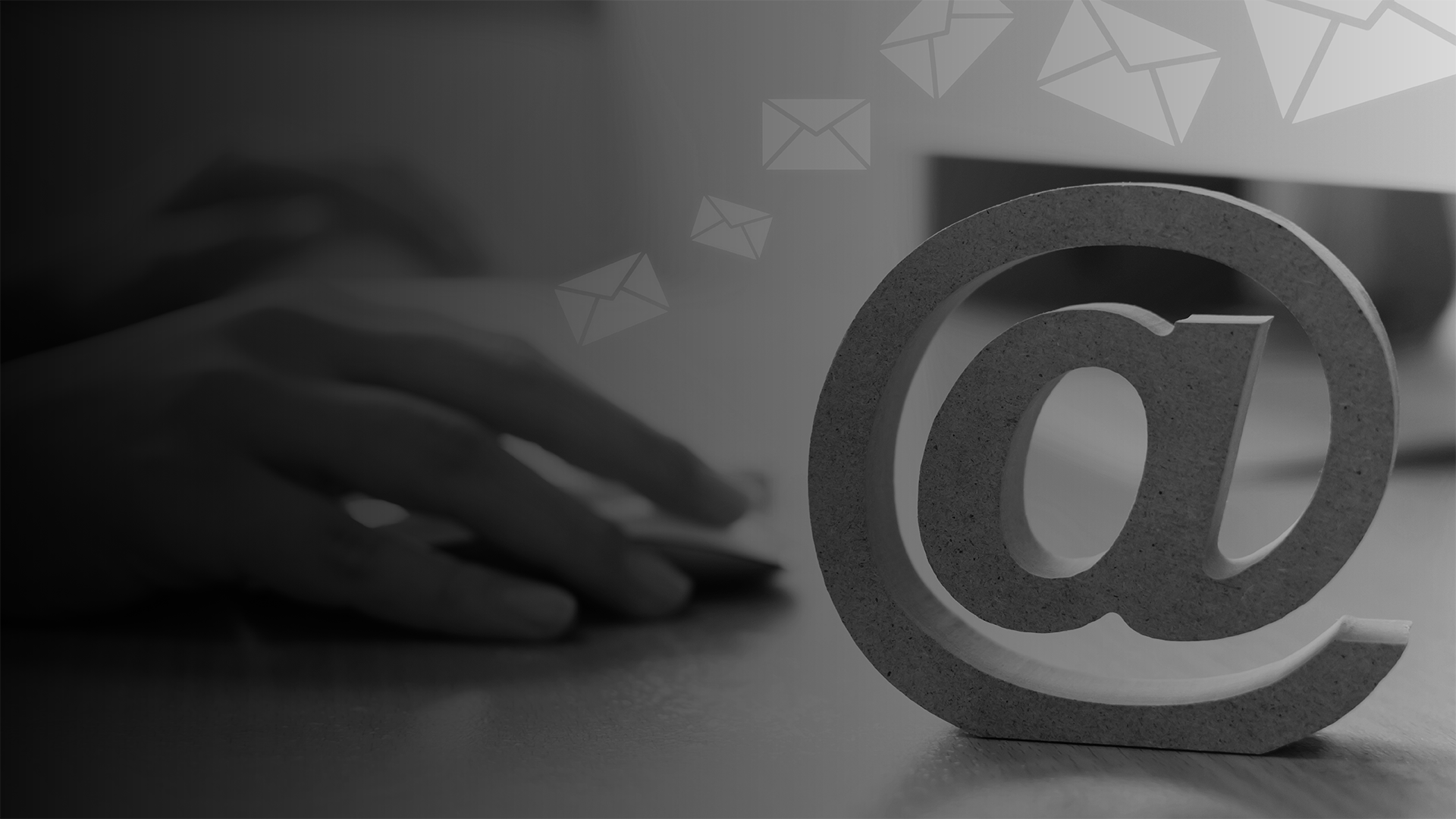How to Build a HubSpot Dashboard in Hurree
CRM platforms like HubSpot are essential for tracking leads, managing sales pipelines, and improving customer engagement. However, navigating through mountains of data can be overwhelming. That’s where Hurree comes in. Hurree integrates with HubSpot, providing a streamlined way to build insightful dashboards to help you visualize and analyse your HubSpot data, empowering you to make smarter, faster decisions.
In this guide, we’ll walk you through how to build a custom HubSpot dashboard in Hurree, covering all the essential steps, tips, and tricks you need to know.
Benefits of building a HubSpot dashboard in Hurree
While HubSpot provides robust CRM and reporting tools, there are certain limitations that can restrict users’ flexibility and efficiency when building dashboards. Hurree offers a solution that removes these barriers and allows businesses to get the most out of their data.
Here are just a few reasons why you should consider Hurree for your HubSpot dashboard:
Centralized data: Hurree allows you to seamlessly integrate HubSpot alongside all your other data sources, giving you a unified view of performance across all channels. This holistic perspective ensures you’re not missing any critical information and is especially valuable for remote teams or cross-department collaboration, as everyone can access the data they need.
Custom reports: With Hurree, you can tailor your dashboards to focus on the metrics that matter most to your team - whether that’s tracking sales performance, lead generation, or customer retention.
Enhanced collaboration: With Hurree, it’s never been easier to share dashboards with key stakeholders. Our PDF report and scheduled snapshot features allows you to share dashboards effortlessly, improving communication and decision-making across teams. Hurree also enables teams to comment directly on specific metrics, encouraging a more collaborative approach to data analysis and fostering alignment across departments.
Up-to-date analytics: Hurree’s dashboards continuously sync with your data, meaning you always have up-to-date analytics at your fingertips. You’ll never need to worry about working with outdated information, which allows your team to react faster and with more confidence.
Customizable visualizations: Hurree provides a range of visualization options, including charts, graphs and tables. This flexibility allows you to present your data in the most intuitive format, making it easier for your team to digest and act upon the insights.
Scalable reporting: As your business grows, your reporting needs will evolve. Hurree makes it easy to scale your dashboards by integrating new data sources and adding additional metrics, ensuring your reporting adapts as your business expands.
Top tips for building an effective HubSpot dashboard
Start with a clear purpose - It's easy to fall into the trap of wanting a dashboard that does everything at once, but cramming too much information onto a single dashboard can lead to clutter and confusion, ultimately making it harder to extract meaningful insights.
Before building your dashboard, it’s important to ask yourself a few key questions:
- What’s the main purpose of this dashboard, and how will it help streamline my current processes?
- Who will be using this dashboard?
- What is the desired outcome?
By answering these questions, you’ll have a clearer direction and be able to design a dashboard that includes only the most relevant data.
Additionally, instead of trying to create one all-encompassing dashboard with too many widgets, consider creating smaller, more targeted dashboards. For instance, you could build a specific Hubspot dashboard to track sales performance and then a separate Hubspot dashboard to track email performance.
Focus on the most relevant metrics - Once you’ve set a clear objective for your HubSpot dashboard, the next step is to consider the datapoints you want to track. While having a well-defined goal might suggest an easy selection of relevant metrics, it’s not uncommon to struggle with deciding which datapoints to track.
Many first-time users face the dilemma of “What should I be monitoring?” and often end up adding too much, which leads to an overly complicated dashboard.
To avoid this, ensure your widgets are focused - avoid adding multiple metrics that convey the same information. Focus on what truly matters to your team and keep your dashboard’s purpose front and center at all times.
A useful guideline to follow is the "10-second rule," meaning anyone viewing the dashboard should be able to grasp the key insights in 10 seconds or less. The more concise and clear your dashboard, the more effective it will be.
Here are some key HubSpot metrics you might consider tracking in Hurree:
- Sales performance: Track key performance indicators (KPIs) like deal stage, SQLs, and total meetings booked.
- Lead management: Visualize lead conversion rates, new leads generated, and MQL to SQL progression.
- Marketing campaign performance: Measure email open rates, click-through rates, and landing page conversions to understand how your campaigns are performing.
- Customer activity: Track customer engagement metrics, including email interaction, call outcomes, and form submissions.
Tailor these metrics to align with your specific business goals. For example, a sales-focused dashboard would prioritize deal pipelines and conversion rates, while a marketing team might focus on lead generation and engagement metrics.
Don’t forget, you can always edit your widgets after adding them to your Hurree dashboard. If you find that some datapoints don’t quite fit, it’s easy to go back and make adjustments.
Step-by-step guide to building a HubSpot dashboard in Hurree
1. Log in to Hurree: First, log in to your Hurree account, or if you don’t have an account yet, sign up for one here.
2. Create your dashboard: Once you’re logged in, click the ‘Create Dashboard’ button in the left hand menu. Select ‘Start From Ccratch’, give your dashboard a name and then decide whether you want it to be public or private. If you don’t want to start from scratch, we have a wide library of dashboard templates available to help you get started quickly.

3. Add widgets: Now that your dashboard is created, it’s time to add your widgets. Click the ‘Add Your First Widget’ budget and select the type of widget you want. You can choose from any of the following (you can also change widget type after it’s been added to your dashboard):
- Single number
- Single line graph
- Single bar chart
- Numbered list
- Multi-datapoint line graph
- Multi-connector line graph
- Multi-datapoint bar chart
- Multi-connector bar chart
- Table (Input/CSV)
When choosing your visualisations, it’s important to consider the type of information you’re trying to show. With each different type of relationship or correlation, a different visualisation will likely be appropriate. For example, you can use a line chart widget to track the growth of your sales pipeline over time, a numbered list to show top emails by open rate or a bar chart widget to compare lead sources.
4. Connect to HubSpot: Once you’ve selected your widget type, it’s now time to connect your HubSpot account to Hurree. Just scroll through the full list of connectors and look for HubSpot. It should look like this:

The green icon signifies that your HubSpot account isn’t connected yet. Click on this button and you’ll then see a separate pop-up appear, prompting you to follow the steps to sync your HubSpot account with Hurree.

5. Choose your datapoints: Now that HubSpot is connected, choose which datapoints you want on your dashboard. For HubSpot, there are over 221 datapoints available, all broken down into the following categories:
- Analytics by traffic source
- Call outcomes
- Call outcomes per rep
- Campaign performance
- Contact performance
- Email performance
- Form performance
- Landing page performance
- Sales deals
- Sales productivity (overall or per rep)
- Traffic analysis
- UTM campaigns
- UTM mediums
- UTM sources
- Additional datapoints
Once you have selected your datapoints, simply click through the next steps. You will be given the opportunity to select the specific date range you want, if you want to include a comparison range, set benchmarks for easier tracking of performance or include additional widgets to complement the widget you are currently adding.
6. Create sections: As you continue to build your dashboard, you’ll naturally start to identify patterns, group-related data, and establish a hierarchy of information. The most effective way to organize your dashboard is to create sections.

To add a section:
There are two ways you can create a section within your dashboard:
Through your top right navigation: Click the horizontal ellipsis in the top right-hand corner of your dashboard. Within this dropdown, you will see an option titled ‘Create Section.’ Once selected, a pop will appear allowing you to name your new section and add a description. When you are happy with your set-up, simply click Create and your new section will appear at the bottom of your dashboard.
You can also create a dashboard section on your dashboard itself by scrolling to the bottom. Here, you will see a button titled ‘Create Section’. Click this button and the same pop-up will appear, guiding you through the process.
Using a simple drag-and-drop interface, you can rearrange your widgets to create a layout that makes sense to you and highlights the most important data or data that is linked. The sections feature also helps to show connections between different data points, allowing you to group relevant information together and make the analysis process more efficient and straightforward.
7. Share your dashboard with your team: Dashboards are only as useful as the insights they provide to your team. Hurree makes it easy to share your HubSpot dashboard across your organization.

Here are a few features to make use of once your HubSpot dashboard has been created:
1. Shareable snapshots: You can generate a shareable link to a snapshot of your dashboard, allowing team members to view the dashboard instantly. Each shared snapshot allows recipients to click and expand individual widgets, offering a deeper dive into the specific details they showcase. To create a Snapshot,, just click the Share button in the top right-hand corner of your dashboard, select Snapshot and then click the Generate Link button and share with your team.2. Scheduled snapshot: Set up scheduled snapshots that are delivered to select stakeholders at specific times. To do this, click the Share button in the top right-hand corner of your dashboard, select Scheduled Snapshot and then add recipients, set the frequency and hit save. And that’s it - just set it and forget it!

Building a HubSpot dashboard is essential for improving decision-making and driving better business outcomes. By integrating HubSpot with Hurree, you can easily create custom reports tailored to your specific needs using your HubSpot data or combine it with your other tools. Whether you’re focused on tracking sales performance, marketing effectiveness, or customer retention, Hurree’s dashboards give you the flexibility and insights you need to stay ahead.
If you’re ready to take your HubSpot data to the next level, start building your custom dashboards in Hurree today. With our user-friendly platform and AI-powered data analysis, you’ll have everything you need to make smarter, data-driven decisions.
Share this
You May Also Like
These Related Stories

7 Tips for Creating the Perfect Social Media Dashboard

Discover the Surprising Impact Analytics Dashboards Can Have on Your Bottom Line